Slice Pizza Delivery App FAQ's
How do I check my order status?
We always want to keep you on the loop with live order status updates, so please keep an eye on your phone for push notifications with frequent recents updates. But that’s not all, you can always review your order status within the app, under My Orders section.
- Once the order is successfully placed, you will see that the order has entered the “order placed” state, both at the top of the screen and within the progress bar.
- No ETA is shown until the shop confirms the order; instead, we show “Check back for an ETA”
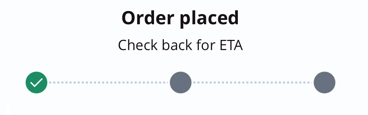
- No ETA is shown until the shop confirms the order; instead, we show “Check back for an ETA”
- As soon as the shop confirms the order, you’ll see that the order has entered the “in the kitchen” state, both at the top of the screen and within the progress bar.
- You can also now see an ETA range, with both an upper (i.e., 5:22PM) and lower bound (i.e., 5:07PM), which is the ETA that the shop confirmed. This gives you the earliest and latest arrival time.
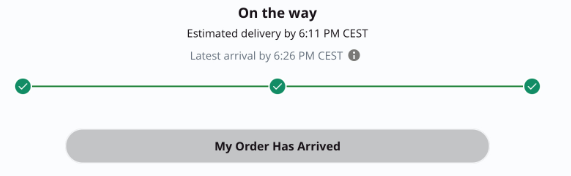
- You can also now see an ETA range, with both an upper (i.e., 5:22PM) and lower bound (i.e., 5:07PM), which is the ETA that the shop confirmed. This gives you the earliest and latest arrival time.
- Finally, once the order enters the lower ETA bound, you’ll notice the status has entered the “on the way” stage. This means that your order should be at the required location anytime from this moment until the latest ETA bound. Once the order arrives, you can click the My order has arrived button to confirm the order has been delivered.
 The same tracking logic applies for Pick up order. The only difference is that instead of “on the way” your final stage will show as “Ready for pick up”, meaning you can go grab the food.
We work closely with our restaurants to ensure all orders are delivered within the provided ETA. Nonetheless, slight delays might occur during busy periods.
The same tracking logic applies for Pick up order. The only difference is that instead of “on the way” your final stage will show as “Ready for pick up”, meaning you can go grab the food.
We work closely with our restaurants to ensure all orders are delivered within the provided ETA. Nonetheless, slight delays might occur during busy periods.
How do I place an order?
Here are some steps how you can order through our APP:
- Once you open the Slice app, you will have the option to create an account or log in into your existing account.
- You need to add your address on the search bar, so it can filter the pizzerias near your address.
- On top of the screen you can select the option for Delivery or Pick up.
- Select one of the pizzerias and navigate through their menu.
- Click the products you want to order and then click View Cart, the red button at the bottom of the screen.
- You can review your order, check your subtotal and then click Proceed to Checkout.
- At the checkout, you can review and confirm all your order info (address, payment info, shipping type, and leave a tip for the driver).
- At the checkout, you can also select if you want to have the order for ASAP or if you want the order scheduled.
- Check the Order Details at the end of the checkout screen, and click Place Order.
Is there a way for me to reorder my last favorite order?
Of course! Once you have successfully signed in to your account, you simply need to click on the Orders section at the bottom of the screen and select the order you want to reorder. Note: If the pizzeria is out of an item or has changed their menu, the option to reorder will be grayed out.
What forms of payment do you accept?
We accept all forms of prepaid payments (credit, debit, and prepaid cards issued by all major banks). We support PayPal, Google Pay and Apple Pay.
How do I update my account information?
- Personal information
- Visit Personal Information under the Account section, edit your info and just click the Save button.
- Saved addresses
- The simplest way to save an address is by searching with your address for pickup/delivery, and right after submitting the order, the address will appear on the ''Saved Addresses'' section under the profile. Otherwise, you can visit your account and then click on Saved Addresses. You can manually edit and save an address there.
- Payment information
- Visit your Account and click on Payment Information. The easiest way to save a card is by simply entering the payment info at the checkout while placing the order, and the payment information will be automatically saved. Customers can save as many cards as they want. There is also an option to scan the card, and the information will autofill the empty fields.
Why was my order voided/canceled?
We definitely don’t want your order to get voided, but if that happens, you will receive a cancellation notice on your email with all the details. » Activate push notification by clicking on the Notification button under your Account, so you receive push notifications from the app as well.
How can I enable or disable Slice notification?
Easy peasy - just go to the account section on the app and open Notifications. You have push notifications for Order status updates and Discounts and tips, and then you have email notifications for Promotions and News. Use the toggle to opt in or opt out from receiving notifications based on your preferences.
View past orders and receipts
You can view your past orders and receipts by clicking on the bottom of the screen the Orders option, and selecting the order you want to review. Once you have done that, on the screen you will see the option to View Receipt.
How can I cancel my order?
Feel free to start a chat with us or give us a call at 888-974-9928 and one of our agents will help with canceling your order. Canceling the order right after it was placed shouldn’t be a problem, however, our pizza partners might not be able to cancel it if they’ve started with the preparation of the food.
How can I create a Slice Account?
The sign-up button is visible as soon as you get to the app. You can create the account by :
- Entering your email and creating a password
- Continue with Google account or
- Continue with Apple.
I forgot my password, how can I reset it?
Upon logging in, you can click on ‘’Forgot Password?’’ button and enter the email address where the reset password instructions should be sent. To confirm the password change, click on the ' ‘click here’’ button on the email and then create your new password. Note: This is only valid for the accounts created with email and password.
I have a slice promo code, how to apply it to my order?
Once you proceed to the checkout page and have added your payment information, the order options section will appear. There you will be able to add the promo code along with instructions.
Note: Every promo code has requirements that should be met. For example: There might be a minimum order total before the promo code is applied. Additionally, the promo codes provided by Slice might also have an expiration date. Lastly, upon applying the promo code, please make sure there is no space before or after the name of the code.
My order was canceled, when should I expect to receive back the funds?
- Refund - Once the Customer support representative issues a refund, it takes 3-5 business days for the money to reflect on your account, but this can vary according to the bank provider.
- Void - We can void an order before the transaction is captured. This means that the transaction will be canceled and the pending charge for this payment will disappear from your statement in the next 12-24 business hours.
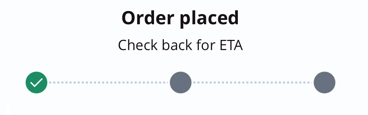
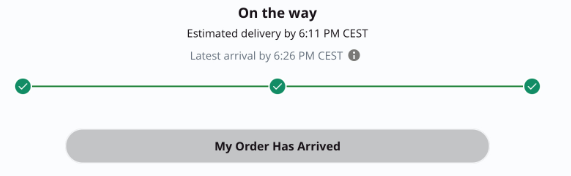
 The same tracking logic applies for Pick up order. The only difference is that instead of “on the way” your final stage will show as “Ready for pick up”, meaning you can go grab the food.
We work closely with our restaurants to ensure all orders are delivered within the provided ETA. Nonetheless, slight delays might occur during busy periods.
The same tracking logic applies for Pick up order. The only difference is that instead of “on the way” your final stage will show as “Ready for pick up”, meaning you can go grab the food.
We work closely with our restaurants to ensure all orders are delivered within the provided ETA. Nonetheless, slight delays might occur during busy periods.